How to quickly film and edit smooth slow motion in Adobe Premiere CC - 2017
First you have to film - you need to adjust your camera settings. First change your frame rate from the normal 24-30 fps to 60+ fps. This is because we will make the slow motion happen in post. Then you must change your shutter speed -- ALWAYS 2X your frame rate. Next, double check your aperture - make sure it is open as wide as it can possible go.
START FILMING!
After you film - import your footage into Adobe Premiere. This is where the magic happens. Premiere will interpret your footage at how you filmed it, but you can adjust this by right-clicking (or two-finger click) and going to modify -- interpret footage. At the top, click on assume frame rate of - and then type in 23.976 (aka 24 fps). And BOOM, when you drag it onto your timeline you'll see it'll play it back at a little less than half the speed! Easy as that.











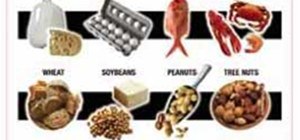
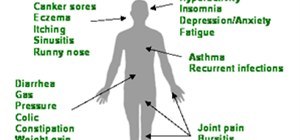


Be the First to Respond
Share Your Thoughts