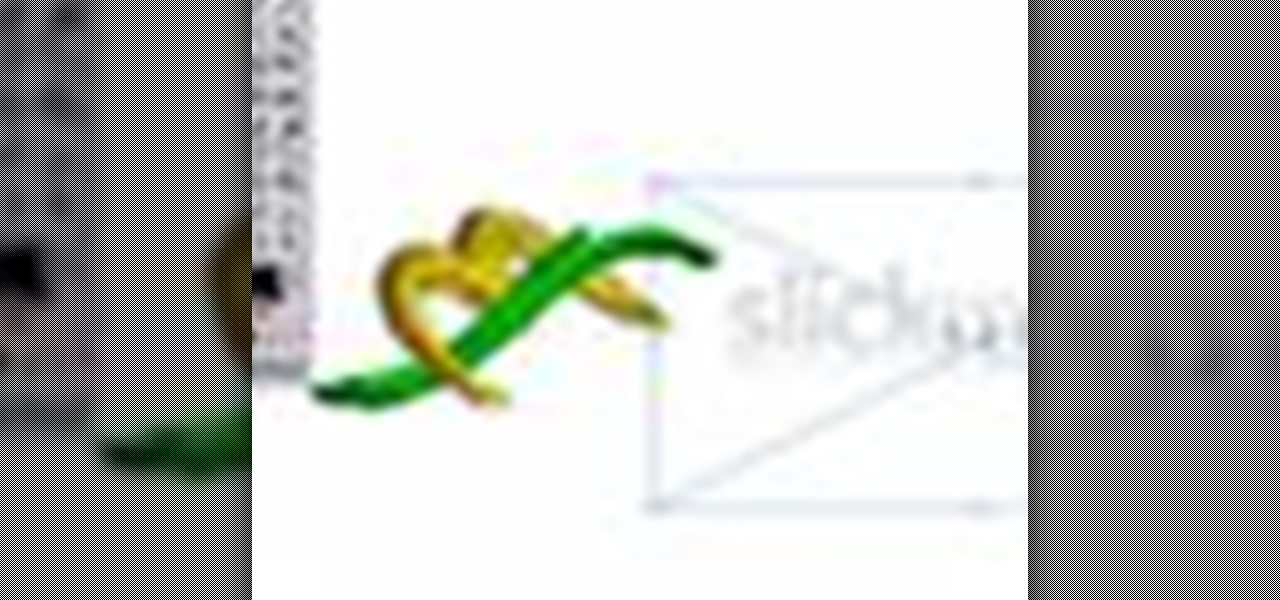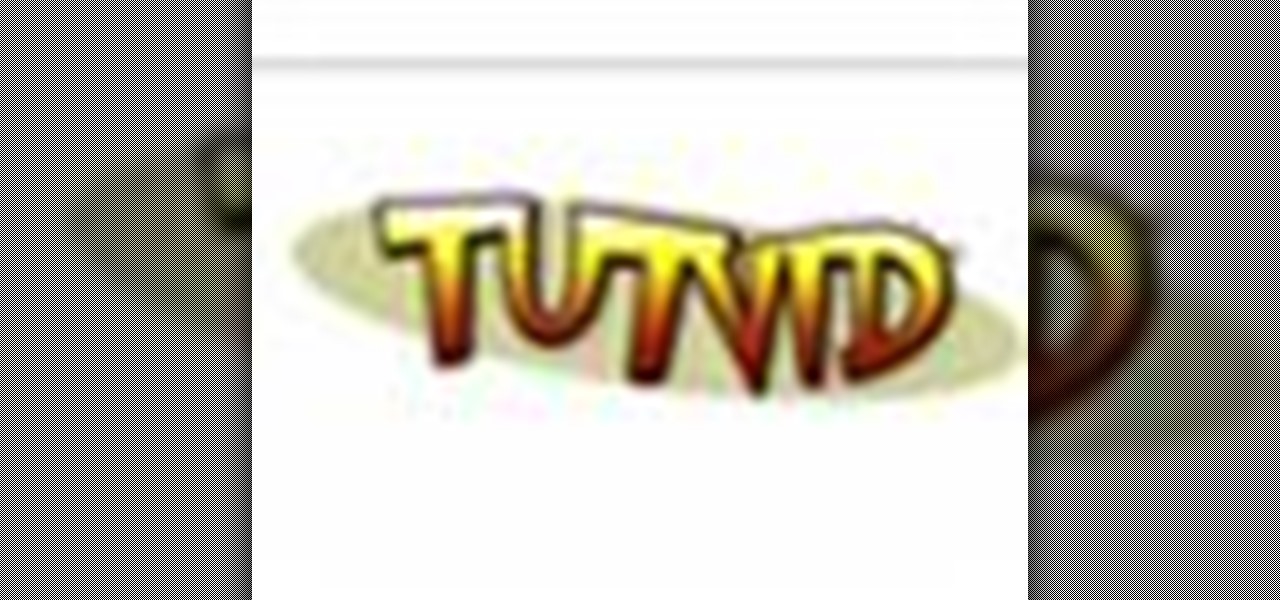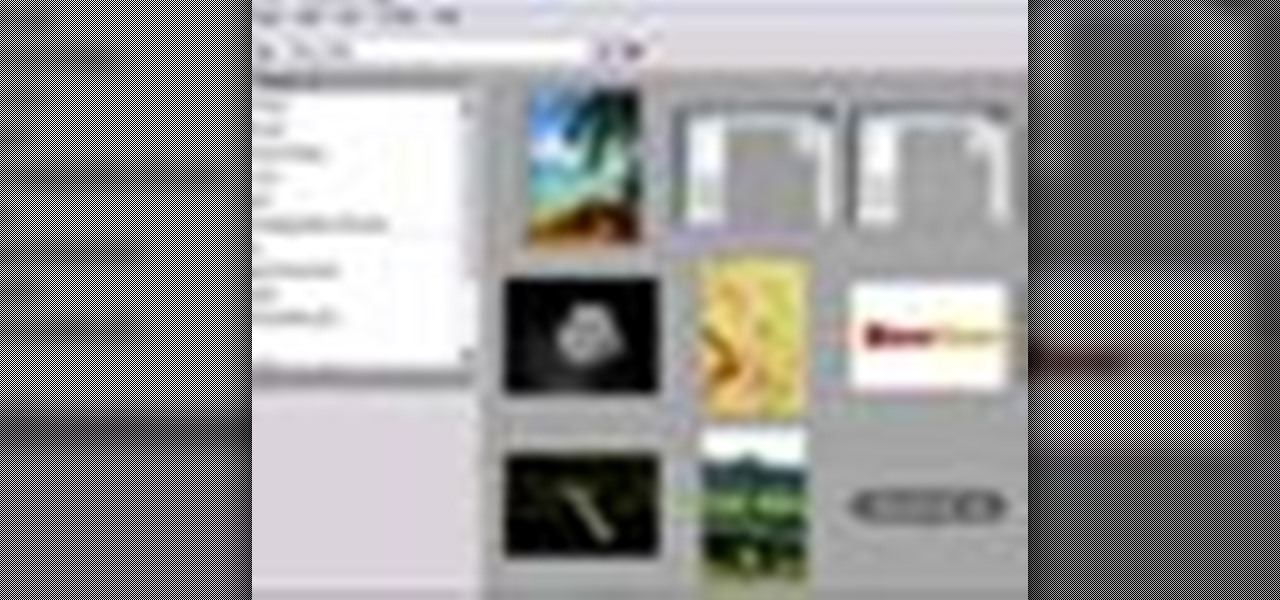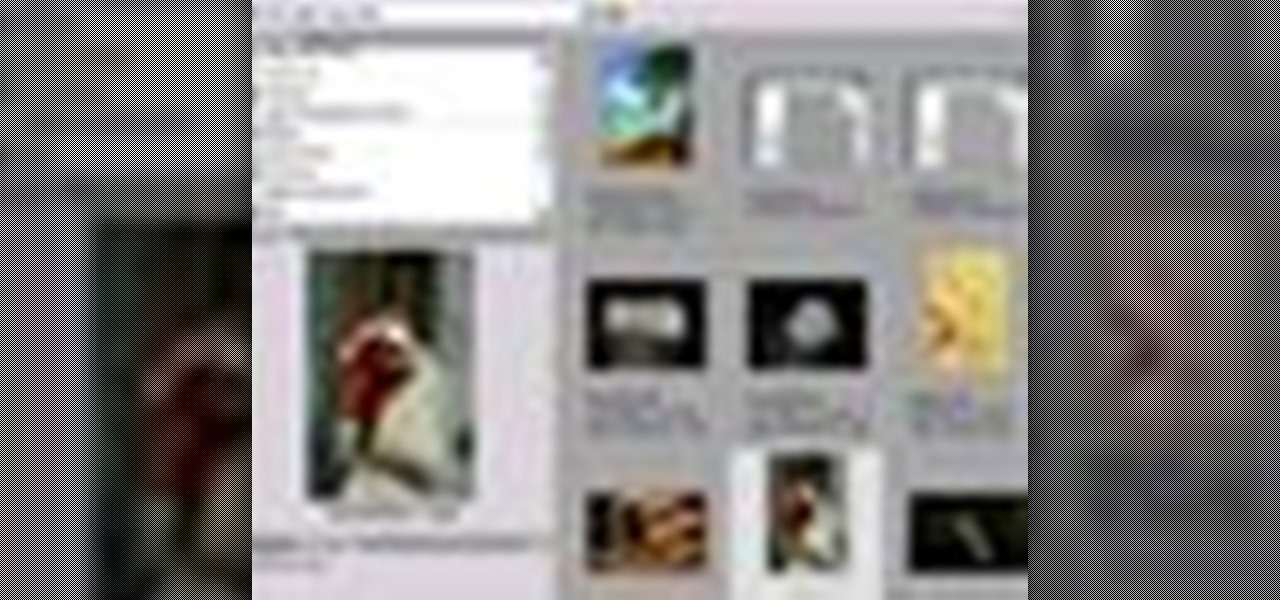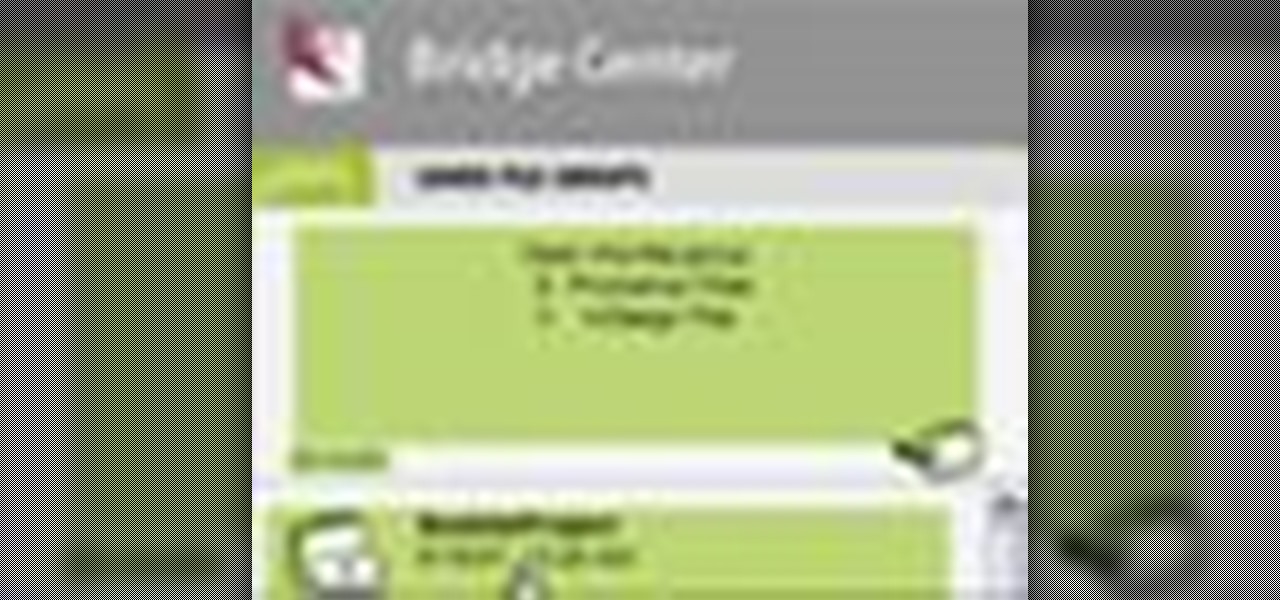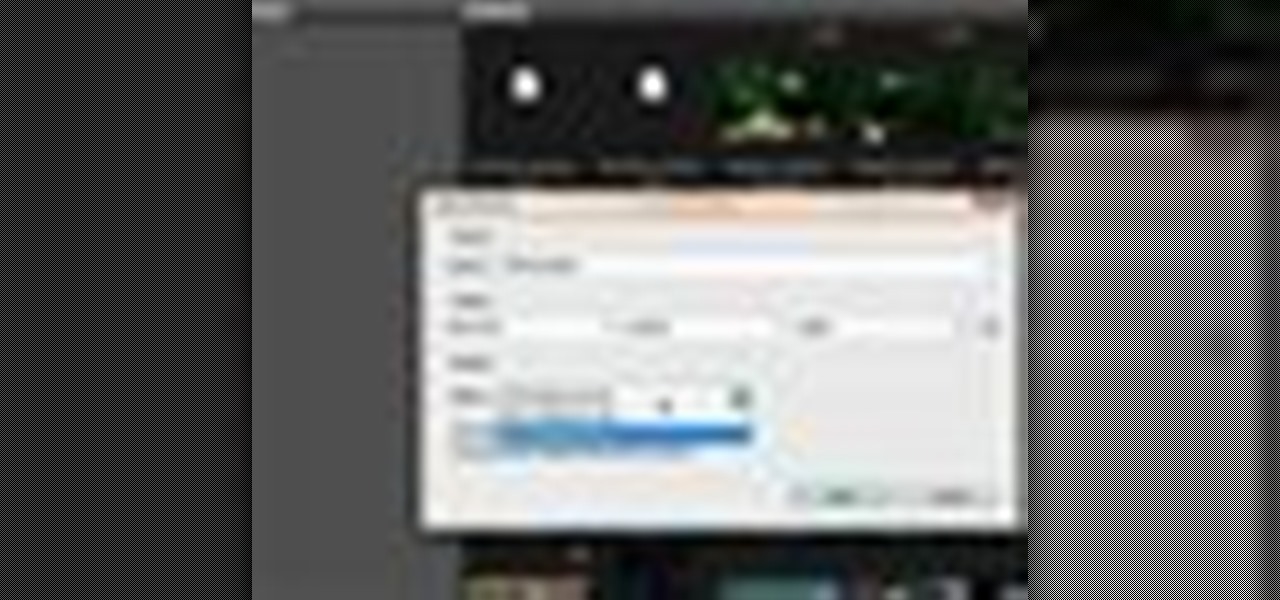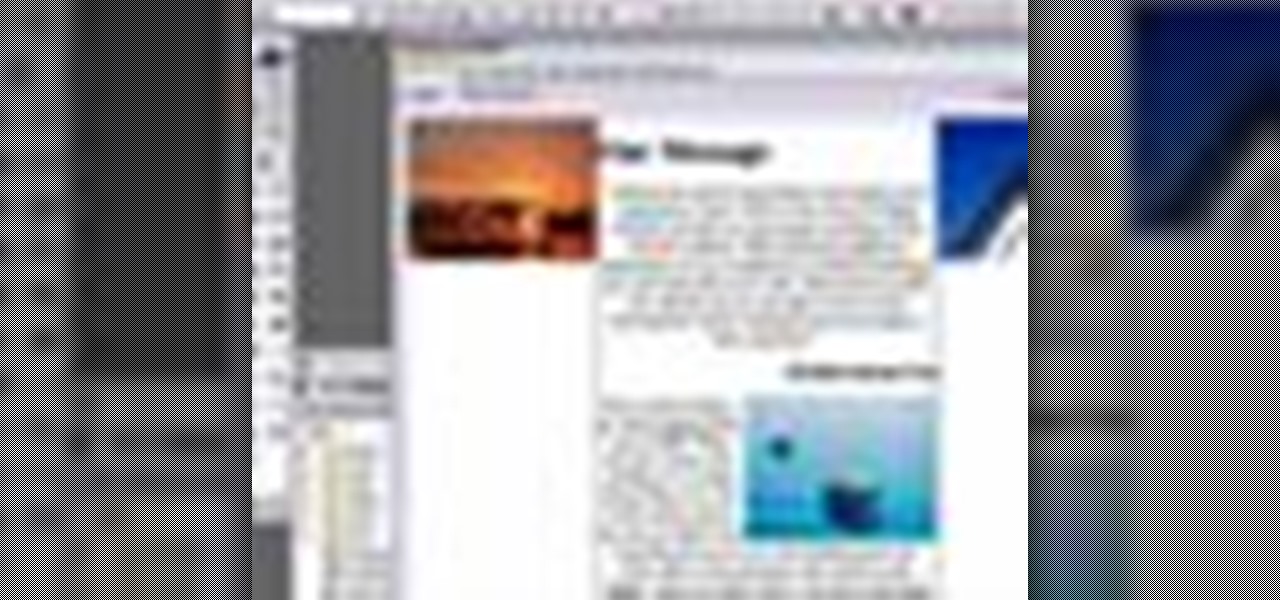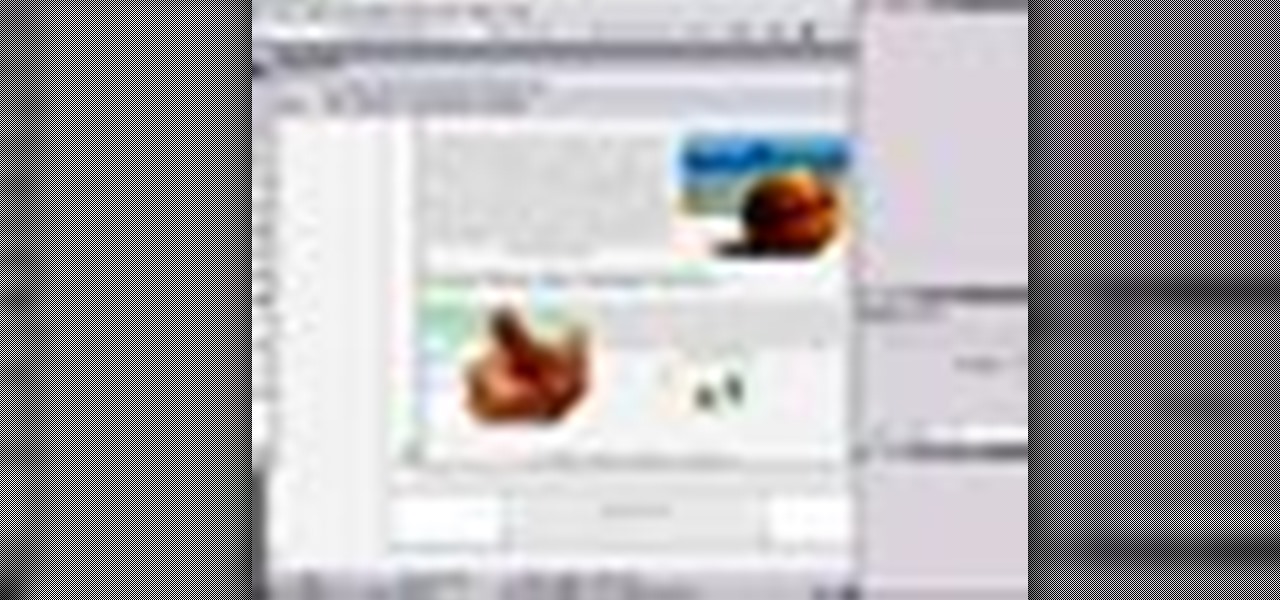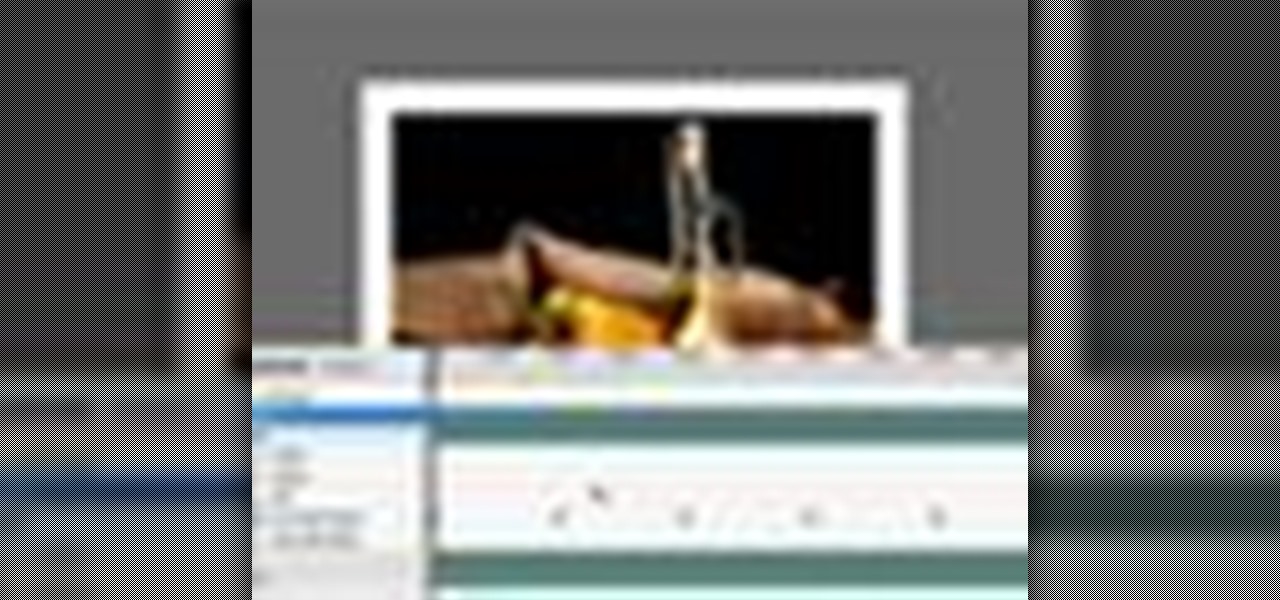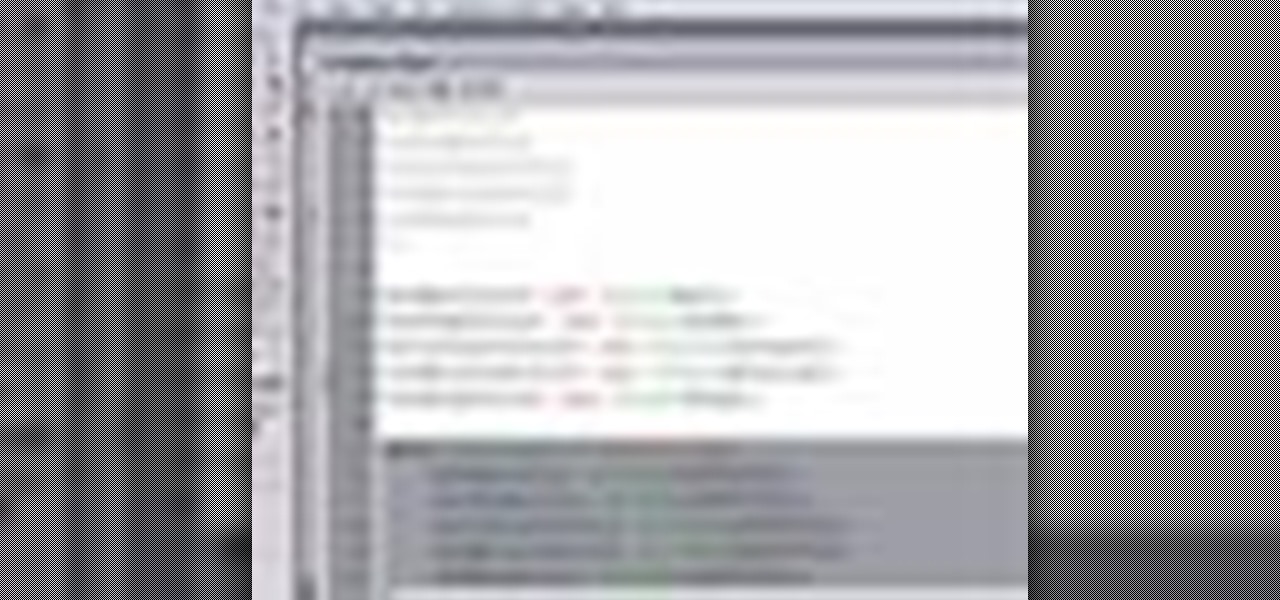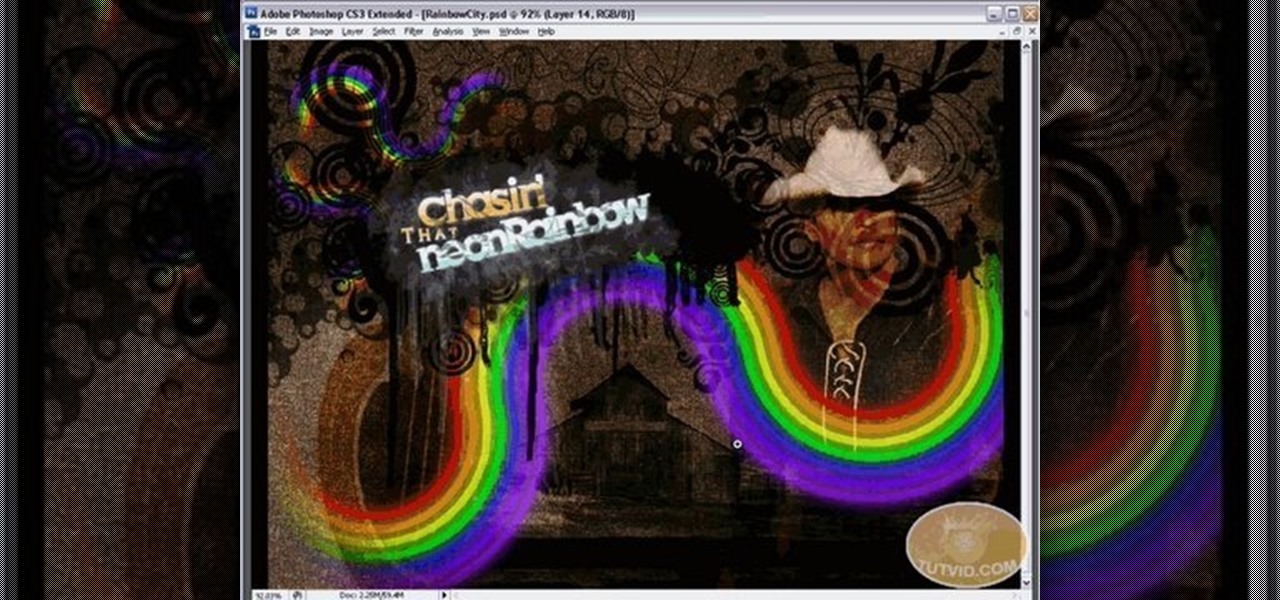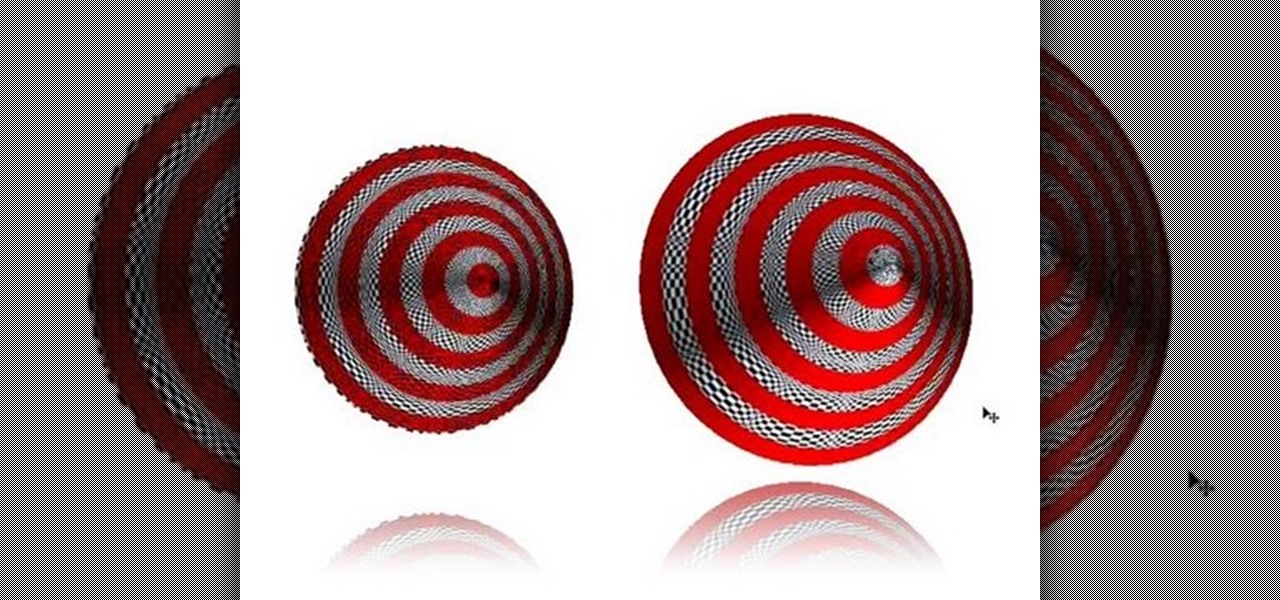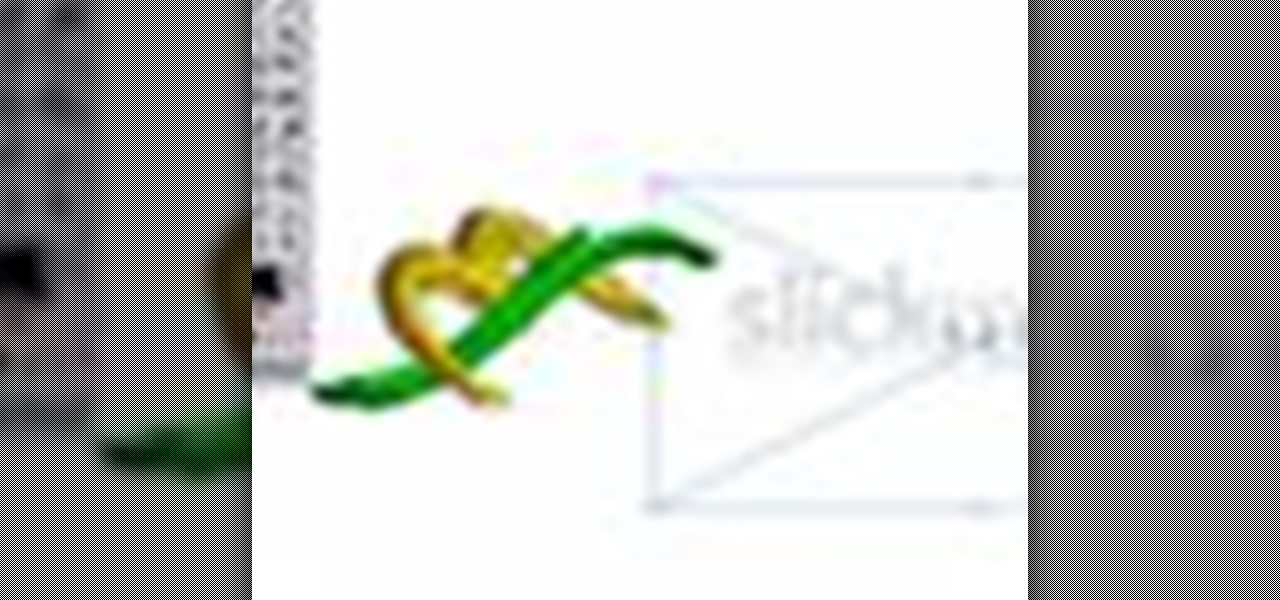
There's nothing better than a cool logo design, except maybe a cool 3D logo design. A 3D logo might just be what you need to have your company stick out. Watch this Illustrator video tutorial to learn how to make a 3D logo. You may want to apply a glassy text feel to the finished 3D text logo. It is a pretty complex logo, but it is good to learn some great techniques for doing some interesting things in Illustrator.
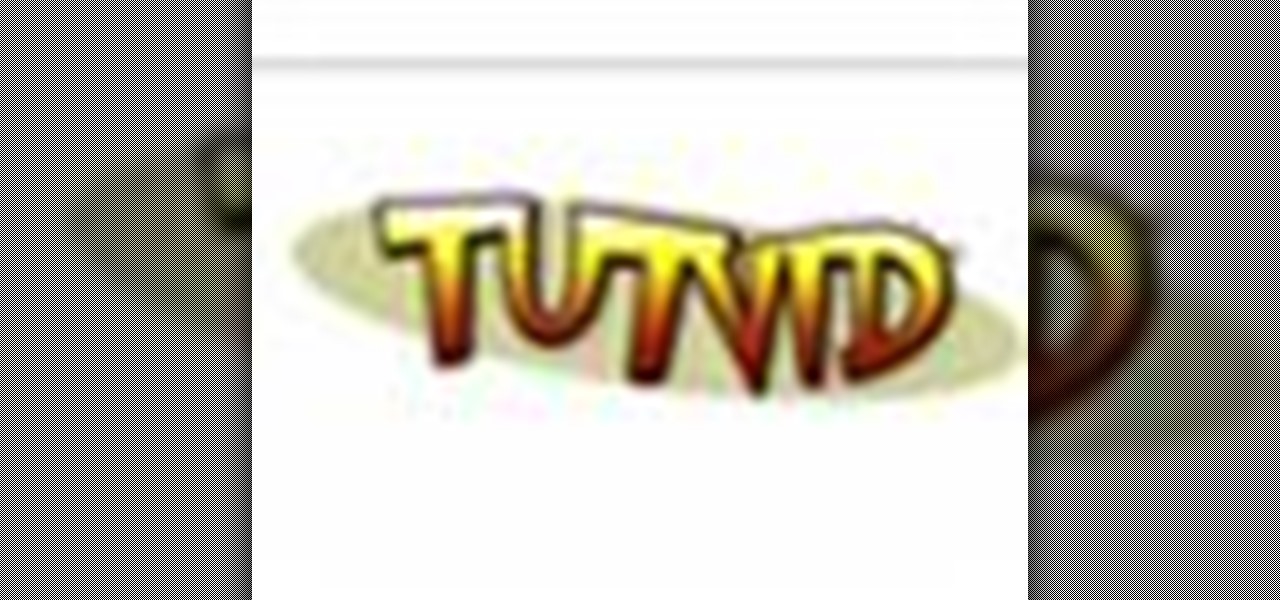
Create some cool comic vectored effects! Watch this Illustrator video tutorial to learn how to make some comic styled text. You will learn how to break text down and add gradients. You will also learn how to create a fake 3D effect as well as some stroke options. All of these techniques will come together in the end as we create a comic book cover worthy logo.

Retro is in, but then again… when was retro ever out? Watch this Illustrator video tutorial to learn about making retro looking sparkles for whatever reason you may need (or want) them. The bulk of the video will cover the many advantages to using symbols, when and where you can, in your illustrations when dealing with many of the same graphic objects. Learn to edit 100's of objects in no time, and learn about many of the symbolism tools available to you in Adobe Illustrator!

Metal is sleek, metal is stylish, so why not incorporate that metal look into your designs? Watch this Illustrator video tutorial to create those nice little metal buttons, which can also be used as icons for your phone or desktop. Everything in this video is 100% vector, so it can be used virtually anywhere!

The Apple iPod and iPhone are the hottest electronics on the market, so keeping up with the times means keeping up with designs people like. Apple incorporates all kinds of cool images and icons into their products, so learn how to re-create them so you can modify them or get ideas for your own designs. Watch this Illustrator video tutorial to create a gel progress / loading bar-similar to the progress bar found on an iPhone and iPod -- from start to finish.

Working with vectors isn't easy, and working with vectors means using paths. Adobe Illustrator is a vector graphics application, therefore virtually everything in Illustrator is created using paths. The Pen Tool is the king of paths, you can create any kind of path using the pen tool, you just need to know how to use it! Watch this Illustrator video tutorial to learn how to use the pen tool and trace the outline of an object as well.

If you don't have CS3 and have an older one, you should still be able to follow along with this tutorial. Watch this Illustrator video tutorial to create vectored swooshes and swirls. Learn how to create vector swirls and swooshes which can be easily re-used by using these fairly well known techniques

This is all about vector, swirling rainbows. Have you ever seen those looping, swooshing, swirling rainbow graphics used in all kinds of graphics ranging from logos, and sketches, to grungy and retro illustrations? Well, you are going to create one of them in Illustrator. Watch this Illustrator video tutorial to create vectored rainbows. Also, learn how to export it to a program, such as Photoshop, as a smart object, to utilize it as a smart object so we can both retain vector scalability whi...

Take a look at some vectored hearts… it's fully vectored. Older versions of Illustrator should be able to handle this project just fine. Watch this Illustrator video tutorial to learn this heart-shape design. A vector heart is great for Valentine's Day. No source files are needed. Just Adobe Illustrator and some time. Learn about using the grid, the basic pen tool, gradients, swatches, blend modes, masking, and so much more.

Increasing the contrast in Photoshop could help when performing this Illustrator technique. This subject: the eyeball. Watch this Illustrator video tutorial to learn how to vector an eyeball in CS3. Vector an aye of a model of your choice using simple techniques that will be useful, not only in vectoring eyes, but tracing techniques that are used for full face and body vectoring and vexeling.

Changing the way the Bridge looks is a personal touch everybody can make to streamline their workflow. Changing layout settings in the bridge is actually quite easy and very helpful for customizing for individual needs. In this video tutorial, see the ways that you can change the Bridge's look and feel to suit your work environment and to free up the space necessary to have a comfortable working window. This video also covers the viewing options given to you by the Bridge to allow for quick a...

If you never used Adobe Bridge before, learn the basics of the Bridge now! Bridge has been around since CS2, and is a file brewing and organizing piece of software, designed to streamline your workflow using Adobe applications. This video tutorial is geared toward all you new Bridge users, with the hopes of getting you firmly situated and comfortable with Adobe Bridge, as well as understand some of the basic features it has to offer.

There are a lot of things out there in the design world that people have seen and liked, but didn't know how to make. LIke vector lights. Watch this Illustrator video tutorial to take a look at those cool glowing, color changing, fading, bright, neon-like, fanning spread of glowing colors. Maybe there's no specific name for them, but for now, refer to them as 3D Light Ribs. You can use these in photographs, illustrations, composites, print work, web design, and maybe even a logo or two! You w...

Ribbons are really kind of a hot commodity, believe it or not, because they're actually quite trick to make. But knowing how to make some ribbons could make you very valuable and you could implement them into your own designs. Watch this Illustrator video tutorial to work with vector ribbons. Learn how to create a smooth silver ribbon with multiple folds. It is entirely vector and very versatile. This one gets a little complicated, so prep yourself to be frustrated at first glance, but once y...

Adobe Bridge -- why should you use it? That is one of the most frequent questions for Adobe Design users. Most don't even know what it is. This entire video explains some of the great reasons why you should actually use the Bridge. By the end of the video, you should be a die-hard Bridge user. Don't use the plain old regular file browser!

Check out these tips on the Adobe Bridge Center. Not only does the Bridge have excellent features for file browsing and file organization, but it also has the central area, consider it the hub, where you will find features that will further streamline your workflow. In this video tutorial, learn how to use the Adobe Bridge Center, which is a default favorite in the Favorites pane.

Here, see some tips on the collections and smart collections in the Adobe Bridge. Bridge has a lot to offer and is a great organization tool. Collections and smart collections are great workflow features available to you. In this video tutorial, learn about organizing your files without messing up your folder structure and automatically bringing files in that you want based on your settings you assign to that collection. Check them out and learn a great new feature of Adobe Bridge CS4.

Today, see how to use GoLive CS2 to create pure CSS layouts. That's using CSS to lay your website out, which is a really nice way to layout your webpages. It's laying it out without tables, and allows the site to change based on the users resolution. In this video tutorial, see how to create website layouts made entirely of CSS using GoLive's new CSS tools and the new liquid layouts available in GoLive CS2.

Using GoLive CS2, you'll learn how to create some CSS-based rollovers. This is really an easy way to create some rollovers, using CSS, which is an incredibly useful and powerful way to style and design your website pages. In this GoLive video tutorial, learn how to style not only your links, visited links, and active links using CSS, but you will also see how to give your links a rollover or hover style as well. You will quickly see how much more you can achieve by styling your links using CSS.

Want to digitally remove a pair of glasses? Given patience and a little Photoshop know-how, it can be done. Whether you're new to Adobe's popular image editing software or simply looking to pick up a few new tips and tricks, you're sure to benefit from this free video tutorial from Tutvid. For more information, including step-by-step instructions, watch this graphic designer's guide.

Ever wanted to combine two or more images? With Adobe Photoshop, it's a simple process. Whether you're new to Adobe's popular image editing software or simply looking to pick up a few new tips and tricks, you're sure to benefit from this free video tutorial from Tutvid. For more information, and to get started creating composites in Photoshop yourself, watch this graphic designer's guide.

Learn to use Photoshop's new timeline animation system to create a wipe-style image transition! Whether you're new to Adobe's popular image editing software or simply looking to pick up a few new tips and tricks, you're sure to benefit from this free video tutorial from Tutvid. For more information, and to get started creating wipe transitions yourself, watch this graphic designer's guide.

Touch up your digital photographs for studio-quality images. Whether you're new to Adobe's popular image editing software or simply looking to pick up a few new tips and tricks, you're sure to benefit from this free video tutorial from Tutvid. For more information, and to get started creating pixel-perfect images yourself, watch this graphic designer's guide.

Accidentally stick a time stamp on an image file? Get rid of it with Photoshop's touch-up tools. Whether you're new to Adobe's popular image editing software or simply looking to pick up a few new tips and tricks, you're sure to benefit from this free video tutorial from Tutvid. For more information, and to learn how to get rid of digital photo time stamps yourself, watch this digital photographer's guide.

If you're not familiar with its mask tools, you're not taking full advantage of Adobe Photoshop. Learn how to use them with this clip. Whether you're new to Adobe's popular image editing software or simply looking to pick up a few new tips and tricks, you're sure to benefit from this free video tutorial from Tutvid. For more information, and to get started layer, vector and clipping masks yourself, watch this graphic designer's guide.

Looking for a guide on how to create icons for your website? With the Adobe Photoshop, it's easy. Whether you're new to Adobe's popular image editing software or simply looking to pick up a few new tips and tricks, you're sure to benefit from this free video tutorial from Tutvid. For more information, and to get started creating navigation bar-style web icons yourself, watch this graphic designer's guide.

Want to work with RAW image files in Adobe Photoshop? With the Adobe Camera Raw plug-in, it's easy. Whether you're new to Adobe's popular image editing software or simply looking to pick up a few new tips and tricks, you're sure to benefit from this free video tutorial from Tutvid. For more information, and to get started using and editing RAW image files in Photoshop yourself, watch this graphic designer's guide.

From TutVid comes a great Photoshop tutorial. Follow this short tutorial and learn how to change someone's eye color.

Change object colors via ActionScript in Flash 8

This video tutorial from TutVid shows how to create a simple movie poster text effect in Adobe Photoshop CS4.

Let TutVid teach you how to make metallic text is Adobe Illustrator CS3. This video shows you how to do it step by step. You only need basic knowledge of Adobe Illustrator CS3 to do this.

Shown here is another video tutorial made possible through TutVid. In this video, you are learning the basics of Action Scripting in Flash. This lesson is titled "Action Scripting:101." Action scripting is one of the coolest thing about flash. The thing that makes flash special is the ability to make simple actions interactive. Flash possibilities are endless!

Tutvid shows you how to add flare and dramatic color to your raw camera images (usually the format of a DSLR). In a step-by-step guide with narration, Tutvid takes you through the process of using CameraRaw (used as an extension of Photoshop but never really brings it in photoshop) to add desired colors to your picture. Pull up your raw file in CameraRaw, and press "Command" or "Ctrl + R" to open up the editing panel. With an example, he shows you how to bring out lights in underexposed (dark...

In this brief tutorial brought to you by TutVid.com, the host teaches you how to make a swirling rainbow graphic that you can use in many diverse ways. This vector images is made in Illustrator can be used in conjunction with several of the most popular photoshops. He uses several different techinques, like making a circle, cutting it in half, and recycling and rotating the image until you have a full, s-curve line. Superimposing several of these lines upon each other, he creates the finished...

3D is very new to Photoshop only really coming into existence when CS3 was released. In CS3 however the 3D capabilities were pretty limited, but with the release of CS4 3D exploded into Photoshop and now has it's own set of tools and even it's own panel. You are now able to even create true 3D objects right from within Photoshop and texture them. In the following tutorial we will learn about creating a base 3D object and creating a few basic textures for that object. We will also take a momen...